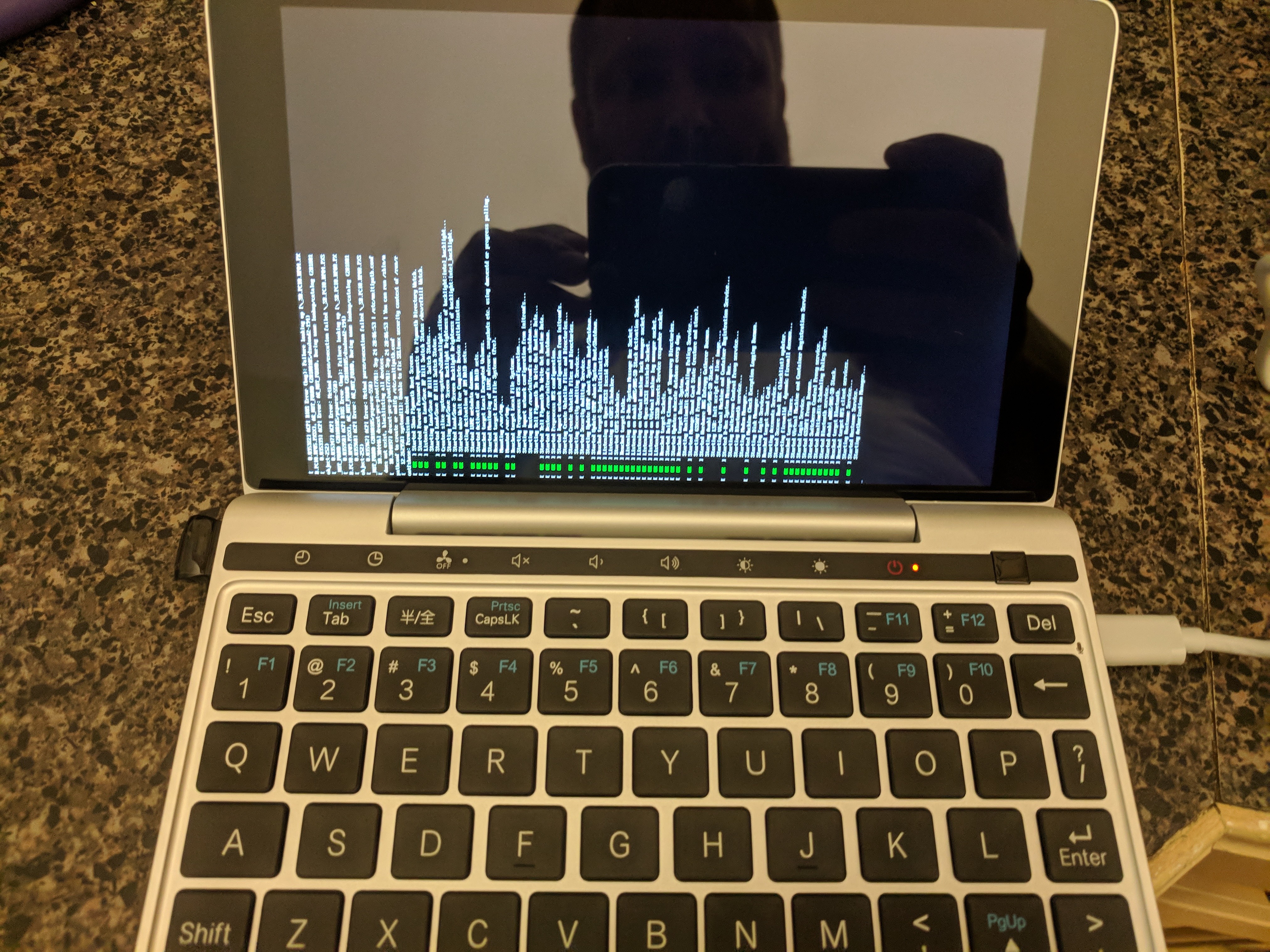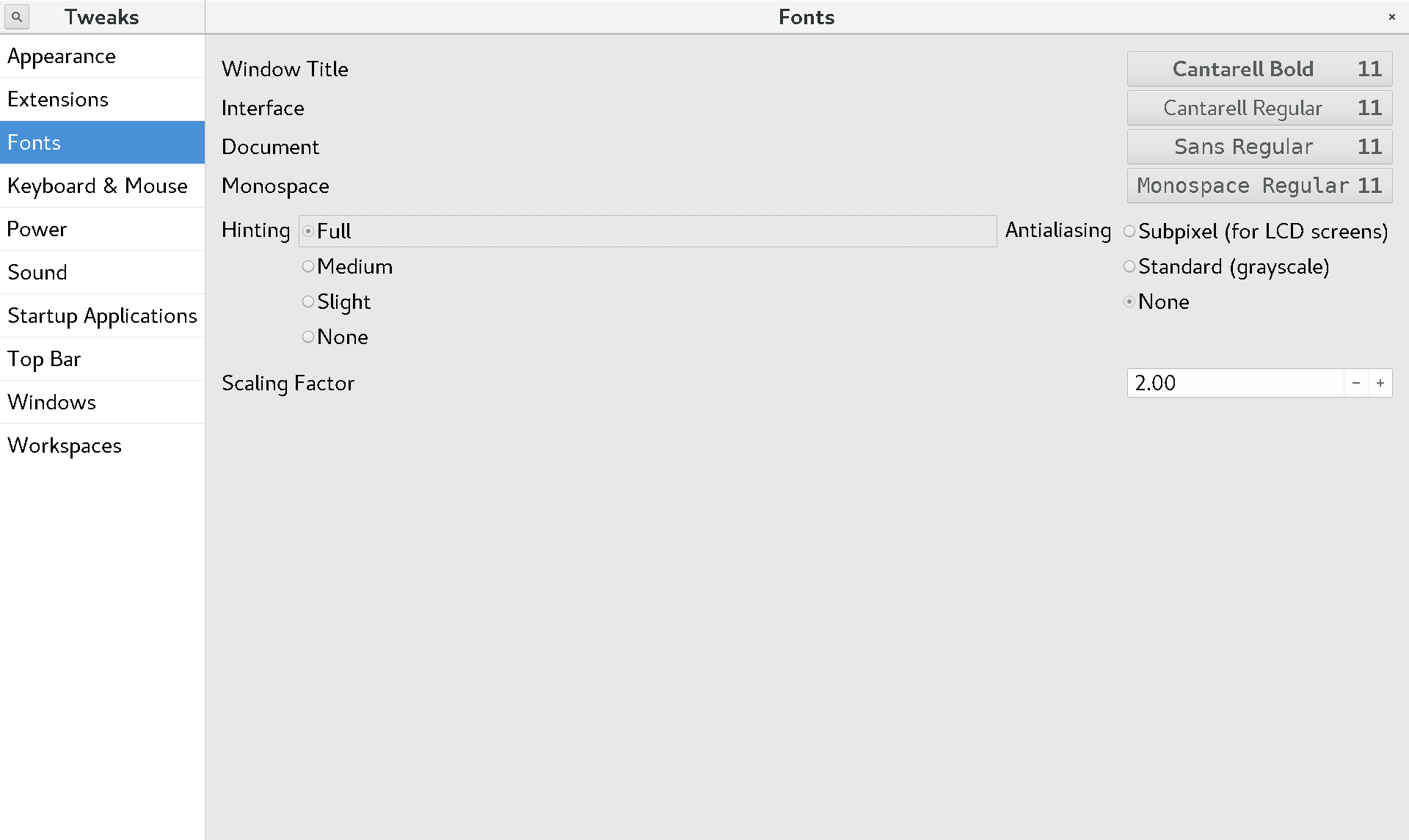#fedora #gpd #pocket2 #linux
Of course, immediately after I get Fedora 28 running on my new Pocket 2, what happens ? Fedora 29 Beta is released! So, here are my notes on getting Fedora 29 Beta running on the GPD Pocket 2.
Installing Fedora 29 Beta
- Obtain the x86_64 Live ISO and write it to a USB drive
- Boot from the USB drive using F12 to access the boot menu
- The desktop will begin rotated sideways (just like with Fedora 28), but we can fix this. Bring up Display Settings and do the following:
- Select “Orientation” = “Portrait Left”, noting this gives an error
- Select “Resolution” = 864×1152 (the lowest resolution)
- Select original resolution of 1200×1920 again. This clears the error and activates the “Apply” button.
- Click Apply and display should be properly oriented.
- Perform the Fedora installation like normal
- Reboot
- The screen orientation will be sideways again.
- Run through initial setup (sideways) to create user account
- Once logged in as your new user, use the steps above in item 3 to correct the screen orientation
- If you find the font and other UI elements to be too small on this 7″ screen,. then you’ll want to enable fractional scaling. Enter the following at the terminal:
gsettings set org.gnome.mutter experimental-features "['scale-monitor-framebuffer']"
- Log out, log in, and enter the Display Settings again. You should now see an option for “Scale”. I find 150% to be the smallest comfortable on this small screen.
- If you want bigger, edit “~/.config/monitors.xml” and set the scale to 2
<scale>2</scale>
- The font can also be scaled up by installing gnome-tweaks, running “Tweaks” and changing “Fonts->Scaling Factor”
- Open a terminal, and copy the monitor configuration so that the GDM login screen also has proper orientation and scaling:
sudo cp ~/.config/monitors.xml /var/lib/gdm/.config/
- We can correct the orientation of the text console during boot by modifying a kernel parameter in Grub.
- Edit /etc/default/grub to modify the GRUB_CMDLINE_LINUX variable, appending “fbcon=rotate:1” to the end
- grub2-mkconfig -o /boot/efi/EFI/fedora/grub.cfg
- Reboot
What’s left ?
- The plymouth screens during boot are still sideways, including the LUKS password prompt. There appears to be upstream patches to correct this.


 This 7″ UMPC comes with Windows 10 by default, but that was pretty easy to fix. I grabbed the standard x86_64 Fedora Workstation ISO from https://fedoraproject.org , and wrote it to a USB drive. When booting the device, F12 (Fn+’=’) will show you a boot menu, and you can boot off the USB. (DEL will get you into the BIOS settings).
This 7″ UMPC comes with Windows 10 by default, but that was pretty easy to fix. I grabbed the standard x86_64 Fedora Workstation ISO from https://fedoraproject.org , and wrote it to a USB drive. When booting the device, F12 (Fn+’=’) will show you a boot menu, and you can boot off the USB. (DEL will get you into the BIOS settings).